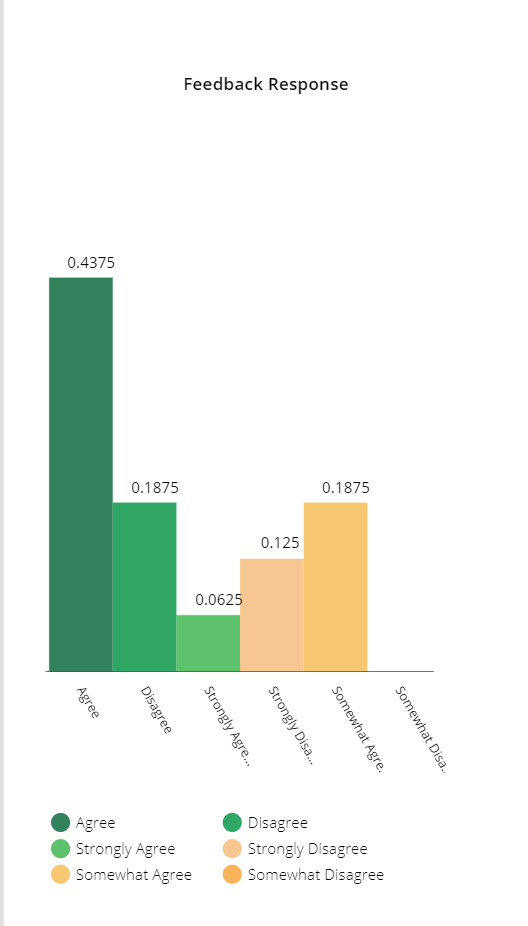Some people say that Microsoft Forms is one of the most underrated Office 365 services. While it is an excellent tool for engaging users and a light weight app to make survey, quiz feedback form in Microsoft’s cloud world, it is often overlooked by most as a simple survey tool. In this blog post, I will present the basics of using Microsoft Forms and how we can use it with PowerApps.
So, lets start creating a feedback form for training course app.
- Go to the office.com
- Select Microsoft Forms from left menu.
- Click New From.
Here is little demo of creation a simple form about training course app:
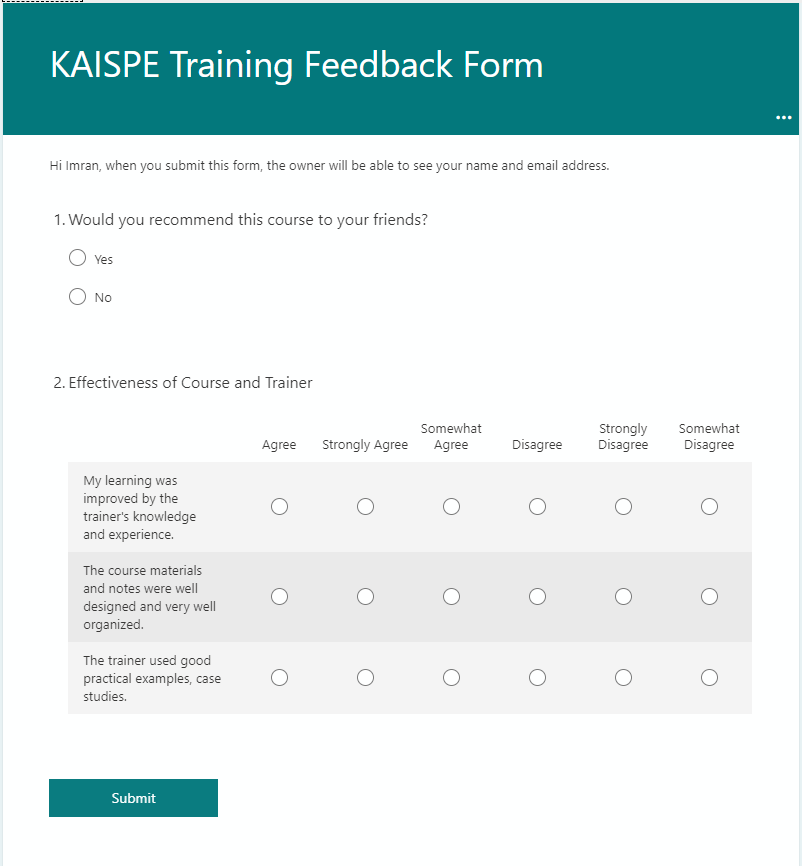
Next, we need to implement this in our canvas app.
- Go to PowerApps ( Link )
- Select Apps from left menu.
- Select New App and select Canvas.
Here is the Demo Screen I have created in the app where you can select a program from a dropdown menu and can navigate to Microsoft Forms site and can submit the response:
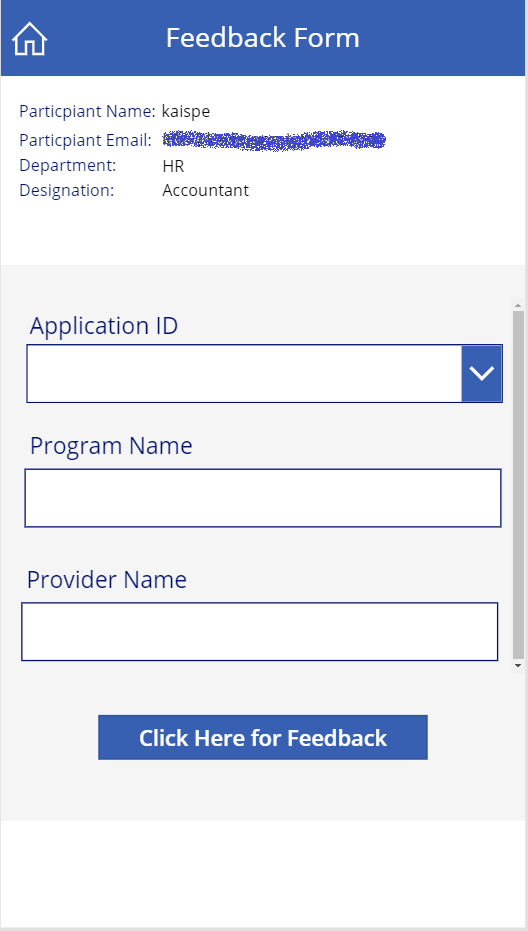
In last, what you can do is to save your feedback response using Power Automate in to your share point list so that we can analyze feedback response from a user in our app.
Here is chart we have use to analyze the feedback response from a user: