Today we will be looking at how we can integrate Microsoft Azure IoT Central, a SaaS application with Microsoft Dynamics 365 (Customer Engagement) to achieve business integration scenarios.
Let’s take a scenario using Microsoft Azure IoT Central based Agricultural Farming application developed by KAISPE. Using this application, we can collect some telemetry information like soil moisture, air temperature etc. from field IoT device(s) into Azure IoT Central. For this scenario, we are assuming that the devices are up and running in the field, sending the telemetry information to Azure IoT Central where we have the relevant rules pre-configured. For example, soil moisture must be less than or equal to 20%or brightness temperature must be less than 30 C.
In order to achieve it, we will be using Microsoft Azure Logic Apps. An Azure Logic App helps you build automated scalable workflows that integrate apps and data across cloud services and on-premises systems.
In our Logic App, we will create a trigger for our pre-configured rule in Azure IoT Central to automatically create Case records in Microsoft Dynamic 365 application as soon as we receive the telemetry information in Azure IoT Central and the pre-configured rule is violated. To do this, we will first sign into Azure portal and create a Logic App.
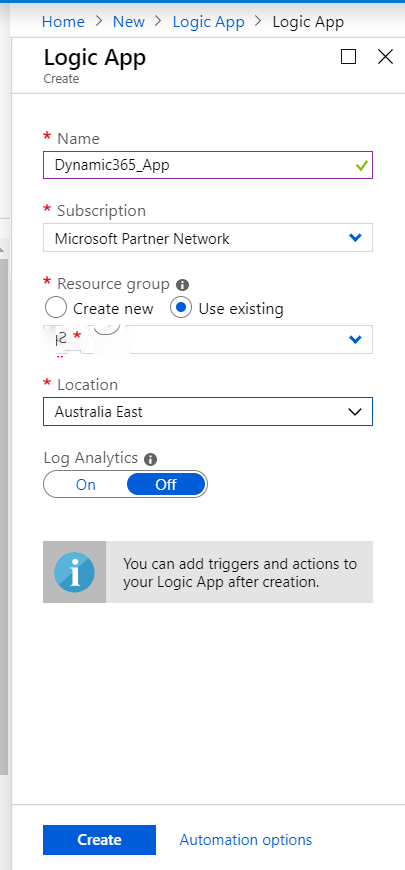
After completion of deployment on Azure Portal we can see the Logic App Designer page. Choose a Blank Logic App.
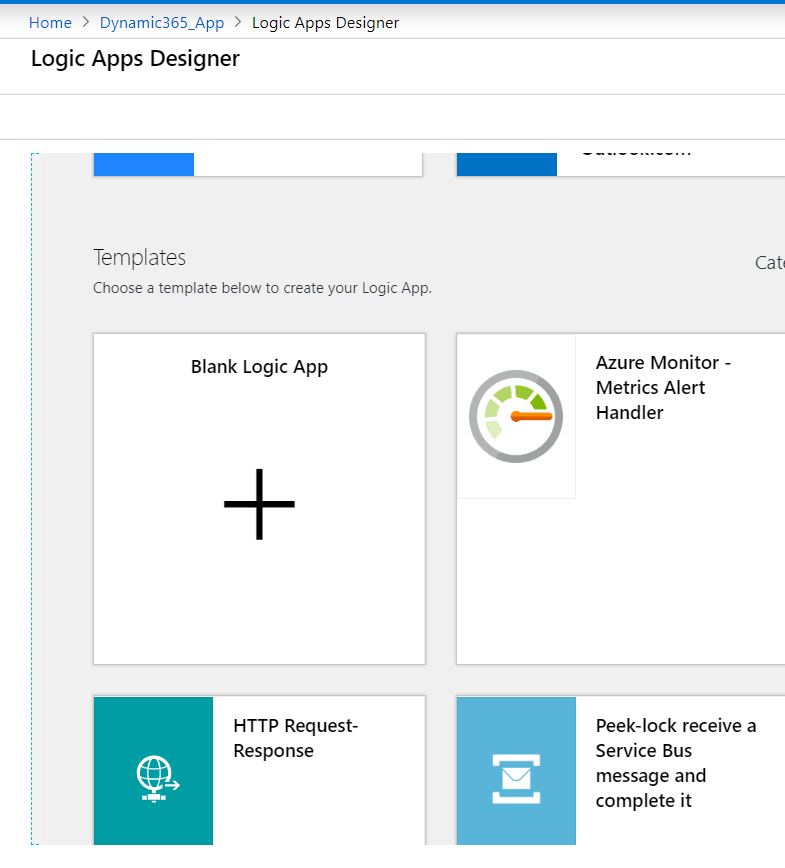
In the search box, type “Azure IoT Central”, and select When a rule is fired trigger. Sign into your IoT Central app.
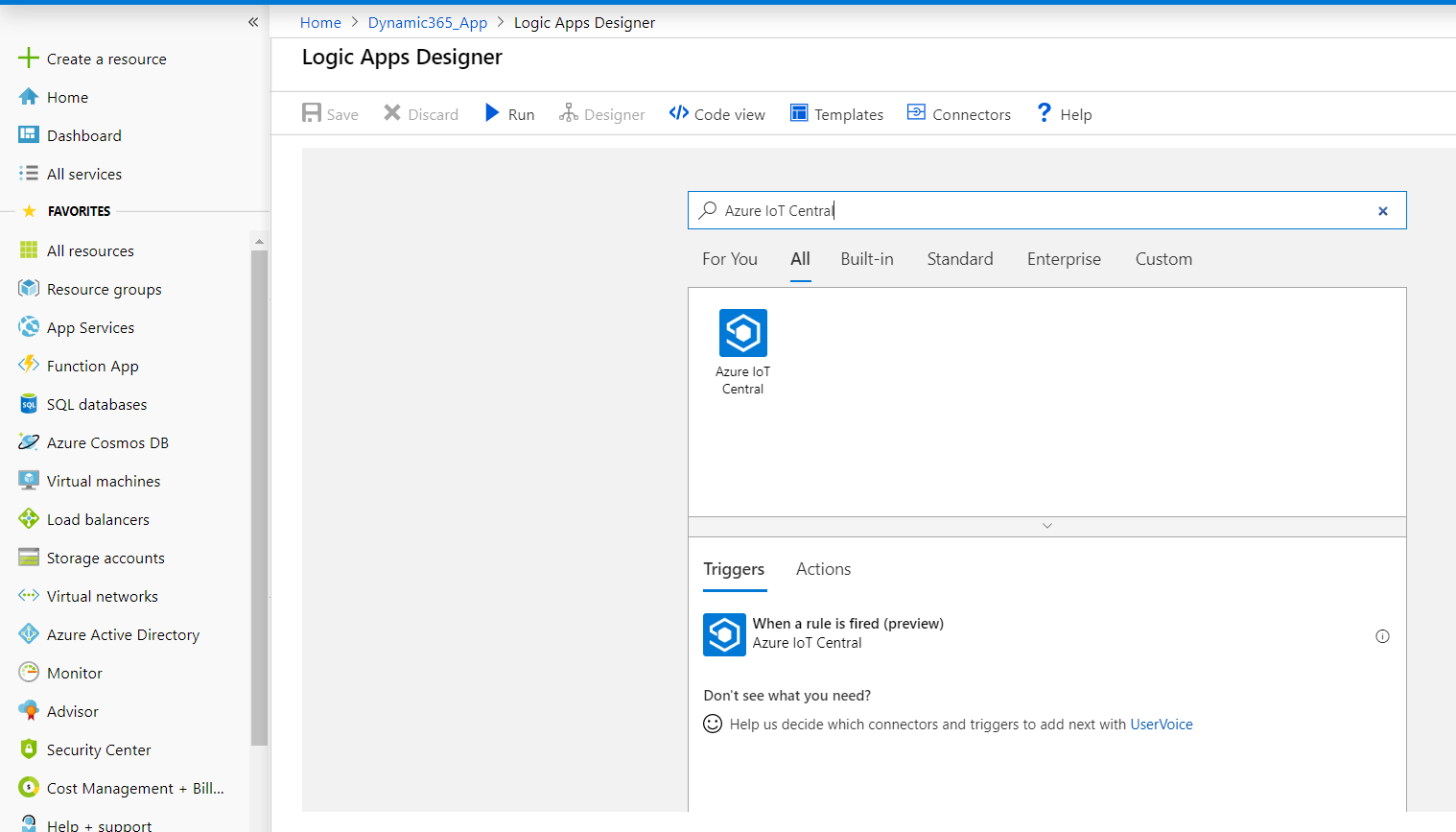
After we successfully signed in, Choose Application and Rule in the following fields.
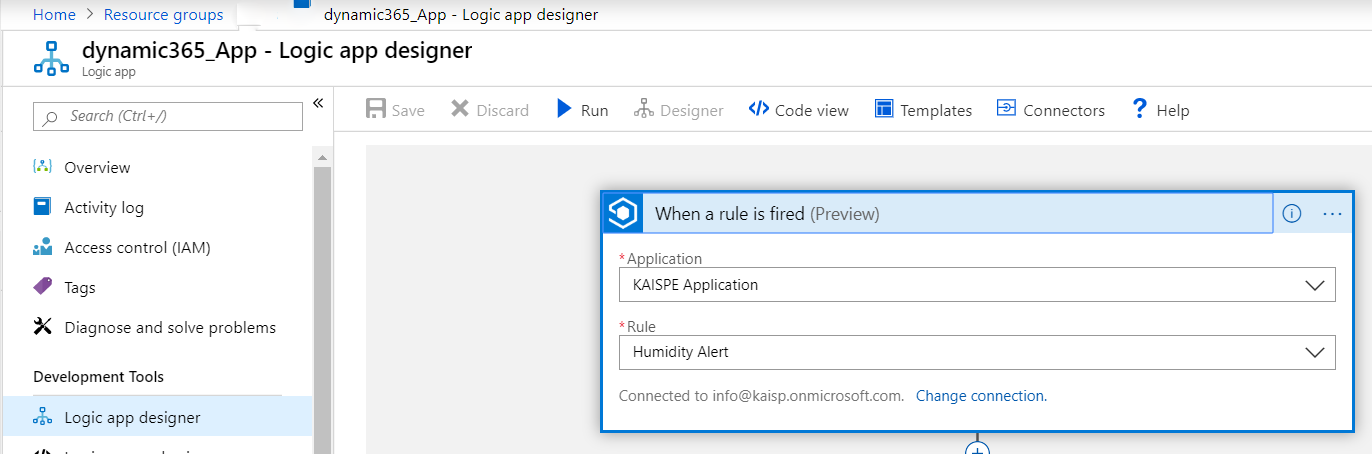
Now we will add Microsoft Dynamic 365 action that creates records like accounts, tasks, cases etc. In the search box, type “Dynamic 365” as our filter and choose Create a new record from the action list.
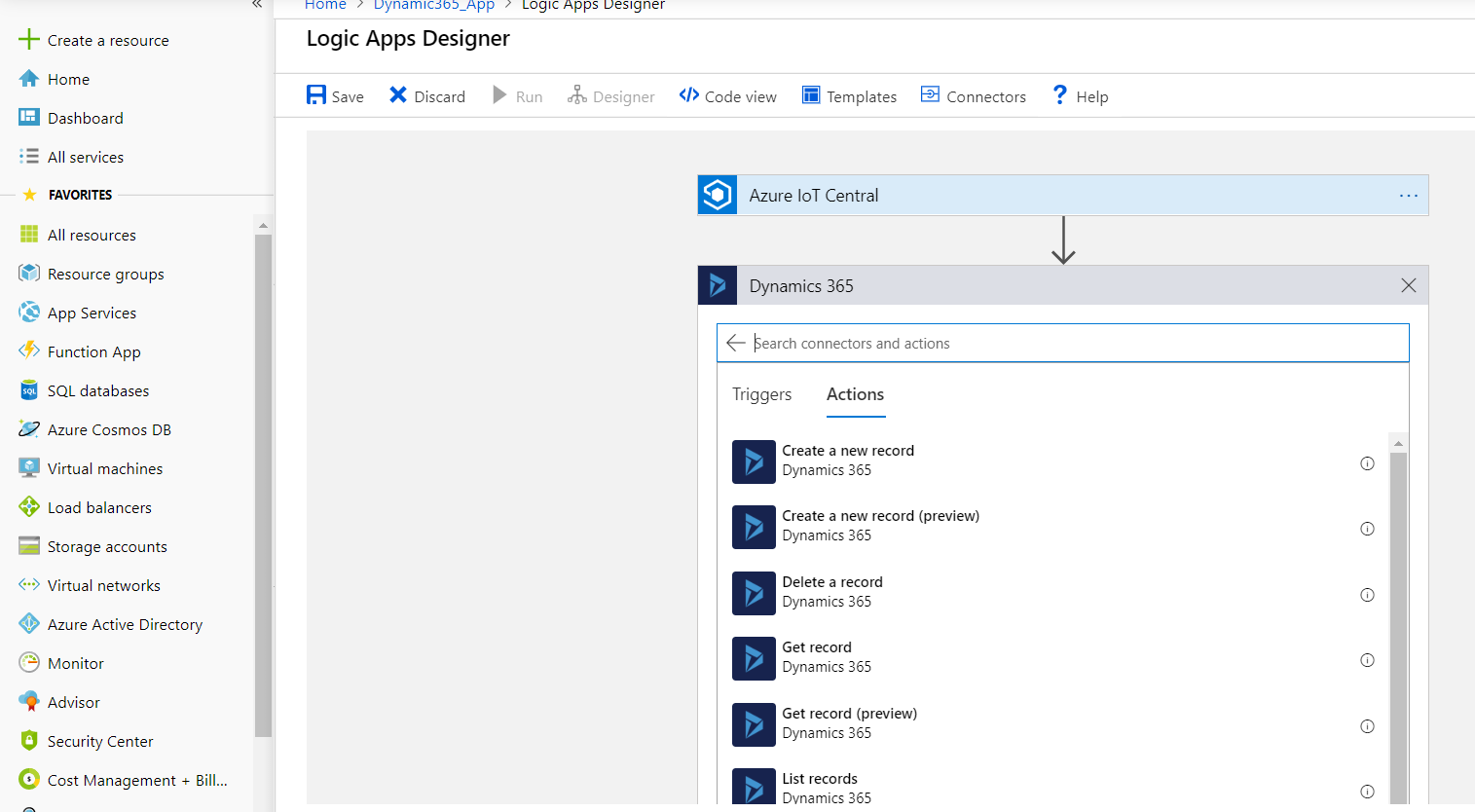
After creating an action we need to provide action details. In our scenario, as we need to create a Case record in CRM, we will provide the relevant details as shown below:
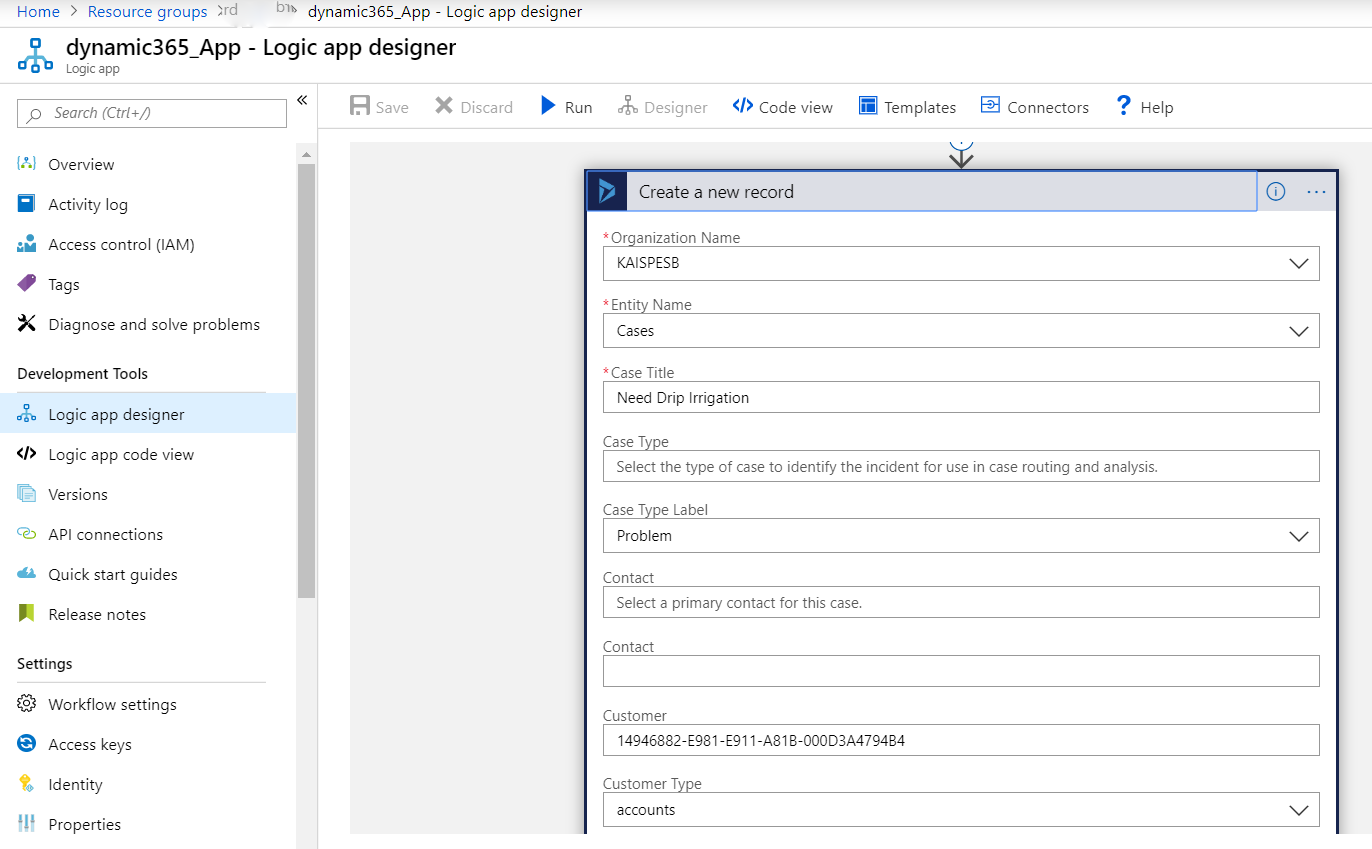
Now that we are done with configuration, let’s save the trigger. Now as soon as the device telemetry is received in Azure IoT Central that will trigger the rule, a Case record will be created in Dynamics 365 CRM. You can certainly create other records or perform other operations in Microsoft Dynamics 365 CRM based on your specific business requirements.
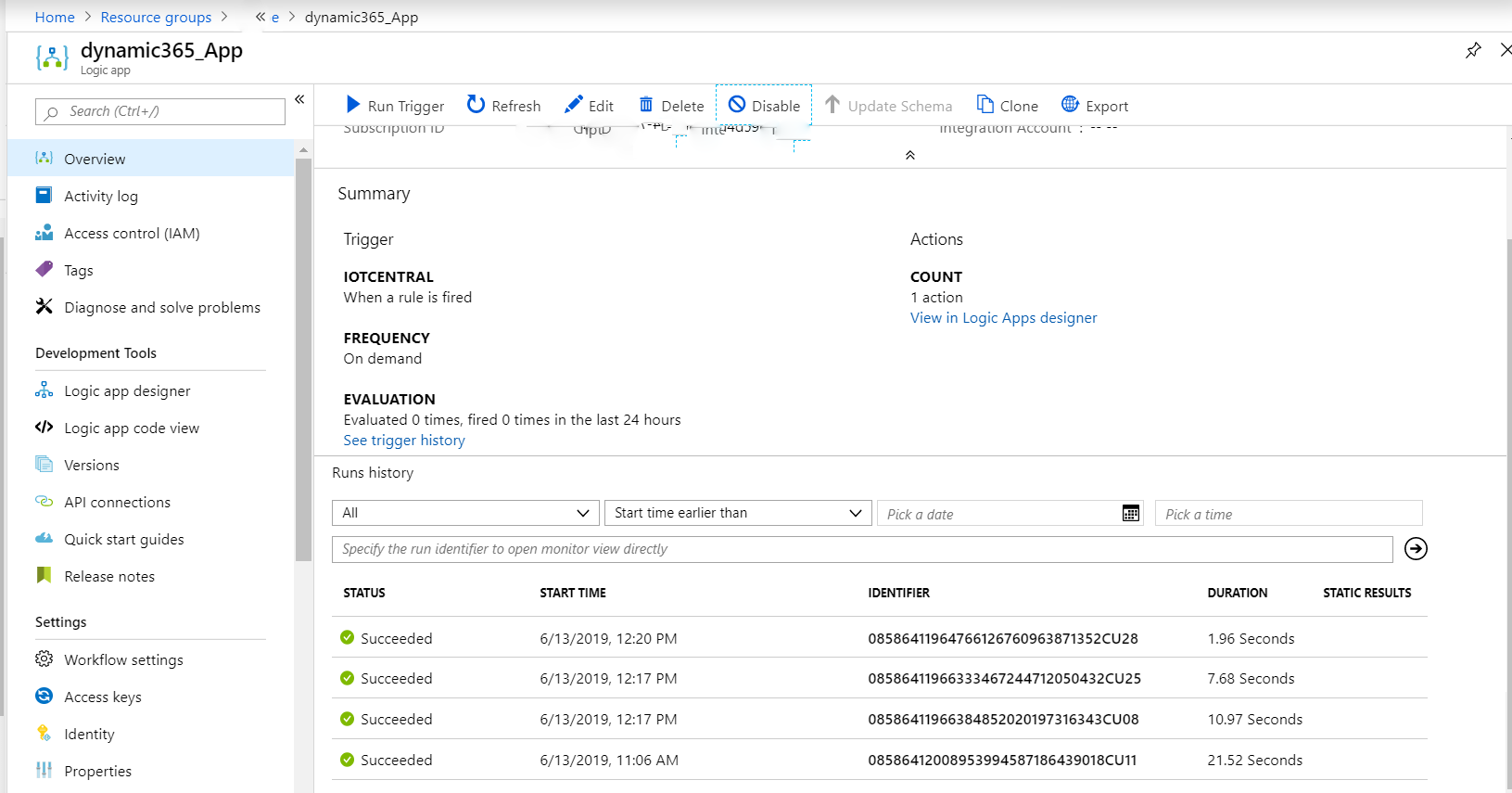
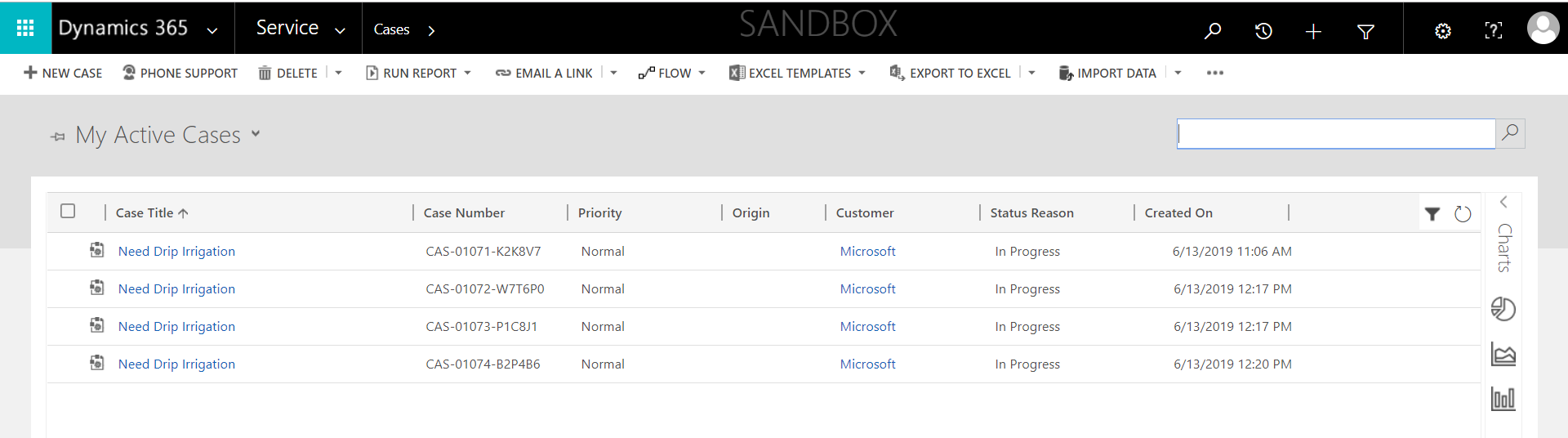
I hope you found this blog post helpful. If you have any questions, please feel free to contact me [email protected].




