Background:
Connection reference enable you to interactively specify the connection details and configuration settings specific to the target environment where your app or solution is deployed in Microsoft Power Platform. When I ran the pipeline in Azure DevOps which exported my solution from my Dev environment and then imported in my Sandbox environment, it was shown missing connection references for actions in the flow. After this, We have to create each connection reference for actions and manually configure it.
So after having everything automated, we still have to go into the Sandbox environment and update each connection reference and activate each Flow and this is time consuming process.
Workaround
Workaround will be based on following steps.
1)Before running the pipeline make sure all your flows are in solution.
2) Select your flow and open details .
3)Edit connection -> remove all your connection .
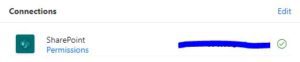

3) Edit your flow , it will show you to connect connection for your action.
4)Now you have to connect connection but this time make sure you note down the logical name of your connection.
5)The best practice is to use same connection for each action .The less number of connection you use ,would easy to manage for you.
6)Now go to solution -> Add existing -> more -> connection reference
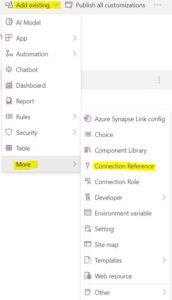
7) Search with logical name of your connection .
8)Add all your connection with same steps.
9)Publish all customization and deployed solution in test environment.

10)After completion of deployment go to Test environment -> solution ->connection reference
11)It shown connection reference which you have add in solution in dev environment
12)Now you just click on connection reference it will ask you to connect reference with your environment connection. Just select connection and save it.
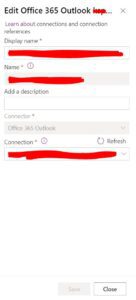
13)Now go to flow and edit it you can see the connections are already populated ,you don’t need to update manually.
Please share your kind feedback in the comments section. For any query, feel free to Contact us or email us on [email protected]




