In this blog I will teach you how you can use Power Virtual Agents and in that, we will learn how to create a bot, create topics for conversation and more interesting things like entities, variables, topic-redirects and publish your bot to a demo website for fun. But we will also get the bot to take some actions using Power Automate which I think it’s a huge plus in this platform.
Scenario:
The scenario we will cover helping customers to create an inquiry case for their products and to provide update information for their cases to keep updated with their open inquires.
You can start free or sign in with this URL to get started. Once you sign in, you will find yourself in homepage like in image below and click the red box icon to create new bot:
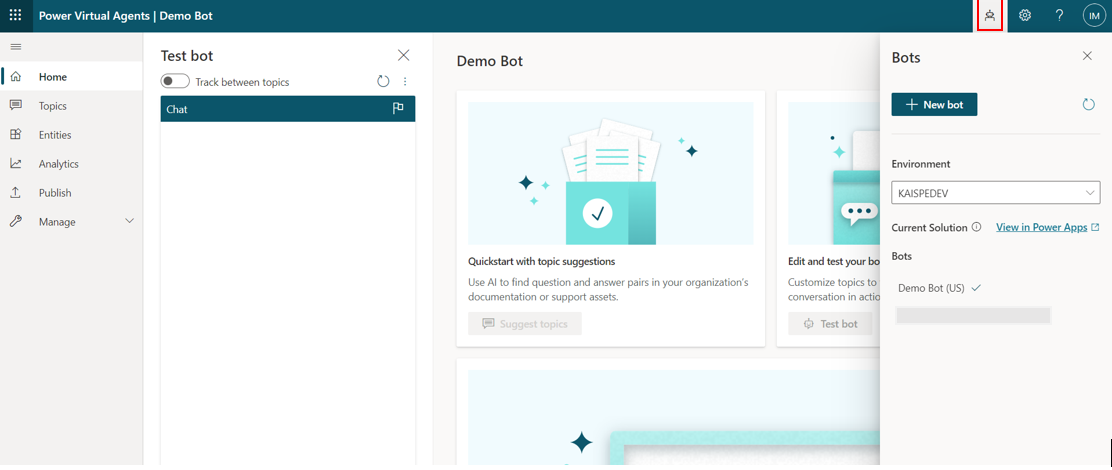
So, just to orient you around what we have got inside this platform.
On left side we have:
Home – Where you have multiple option with testing your created bot etc.
Topics – Which are the main part we will be focusing on in order to create our bot.
Entities – Working with text, extract key information from text which allow bot to recognize thing like age, email, color etc.
Analytics – Comes with built-in dashboard that allows you to see which topics are escalating and which are resolves also customer satisfaction etc.
Publish – Once you built your bot you can publish it in order to go live.
Manage – Where you have option to deploy your bot and embed in your custom website, MS Teams and many more.
Let’s create a new topic for our scenario. Click New topic to start
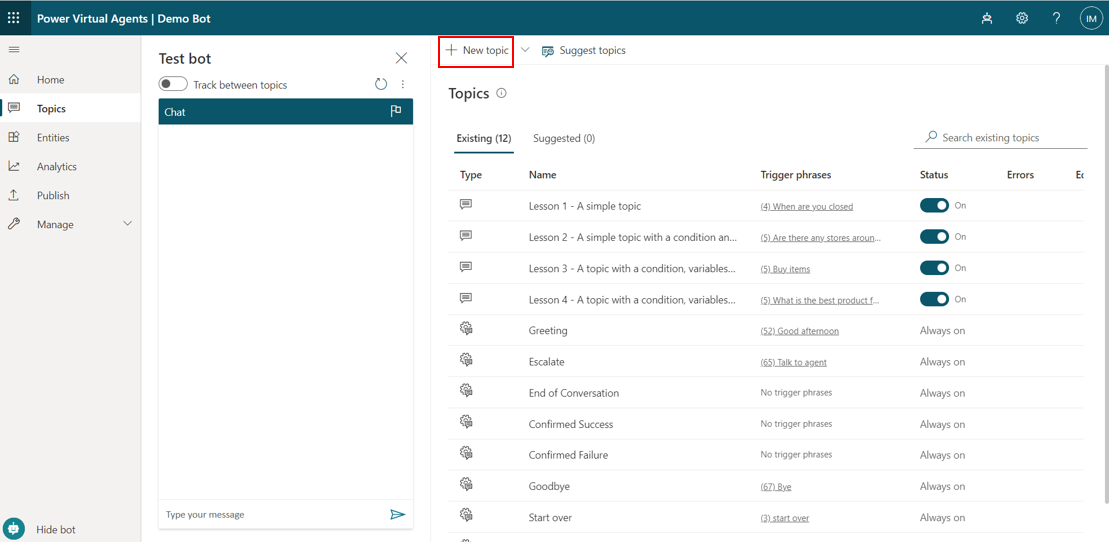
So, lets give it a name of our topic and add some phrases for bot to understand which topic to trigger
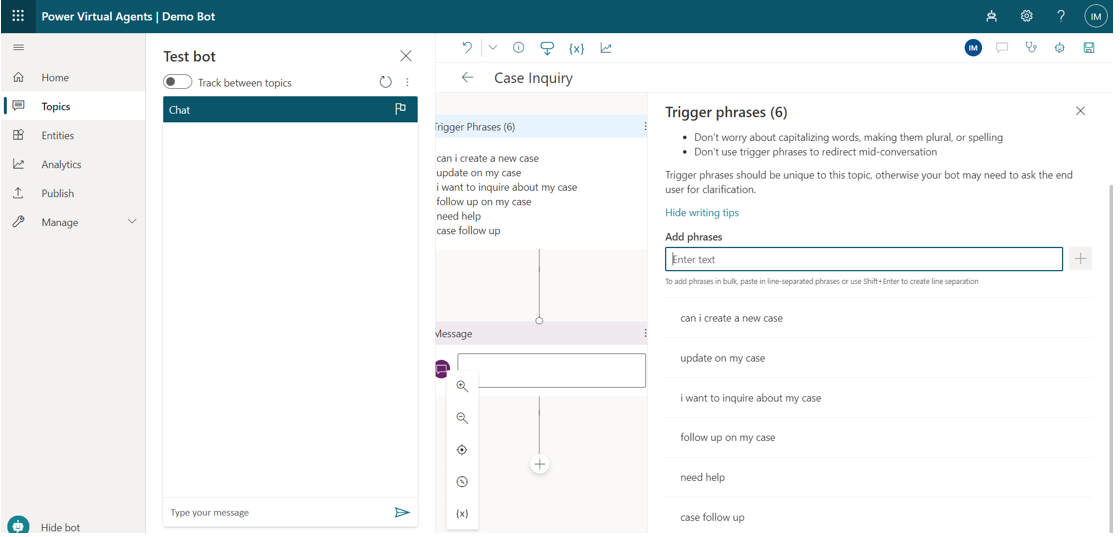
Next, we have to add an action in next to ask a question whether to create a new case or want an update on an existing case which will automatically add variable and condition
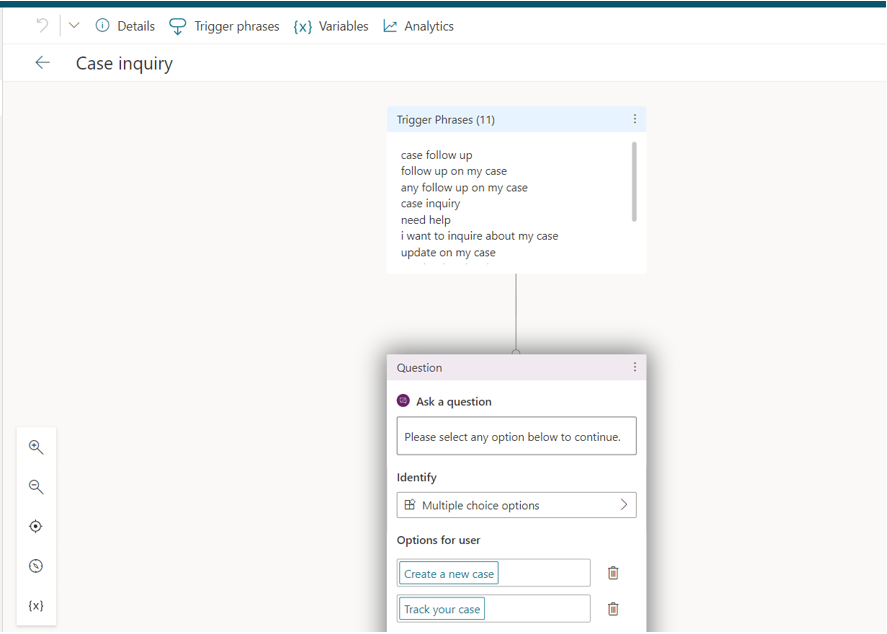
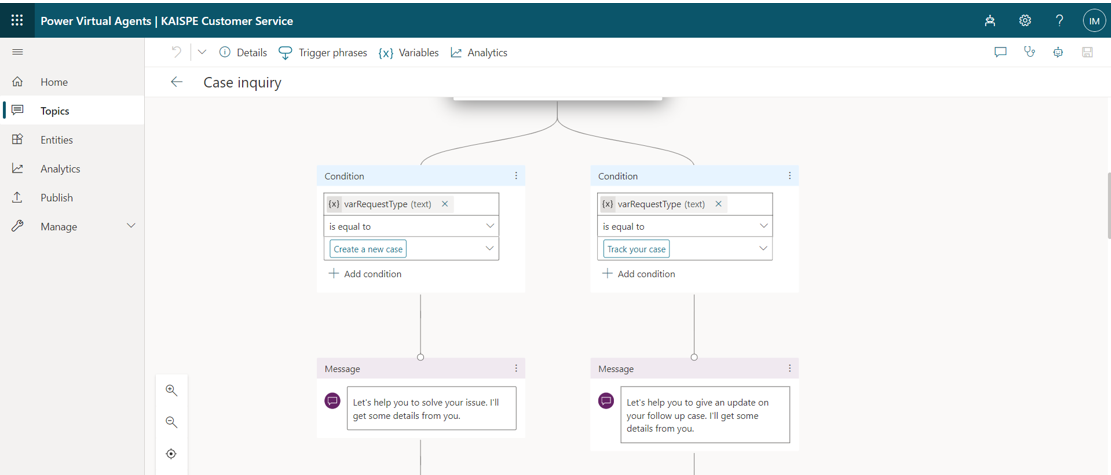
To update customers for their case inquiry, we have to ask case number and add flow to communicate with backend ERP.
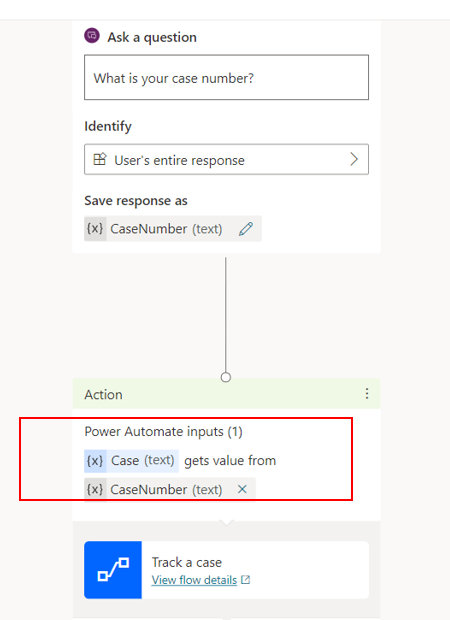
Power Automate flow:
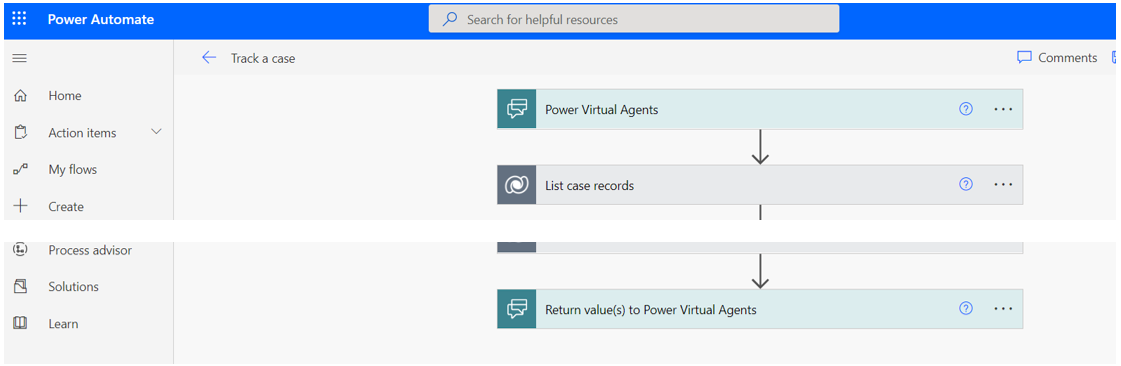
To create a new case with given options above, we have to get information like their name, product they are inquiring about etc.
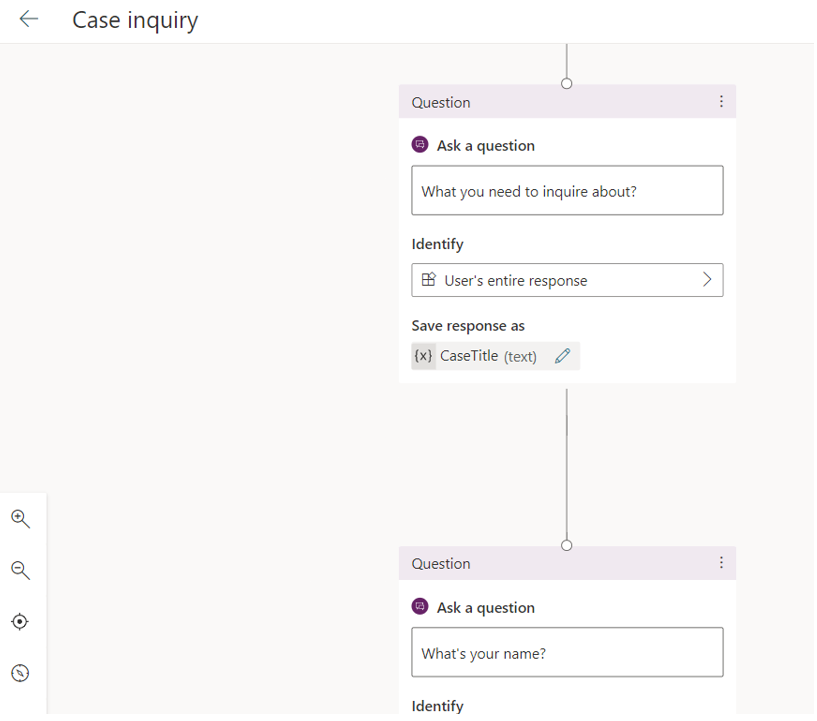
Once we get all required information to create a new case for it we can connect Power Automate flow for create a new case and responds them back with their created case number.
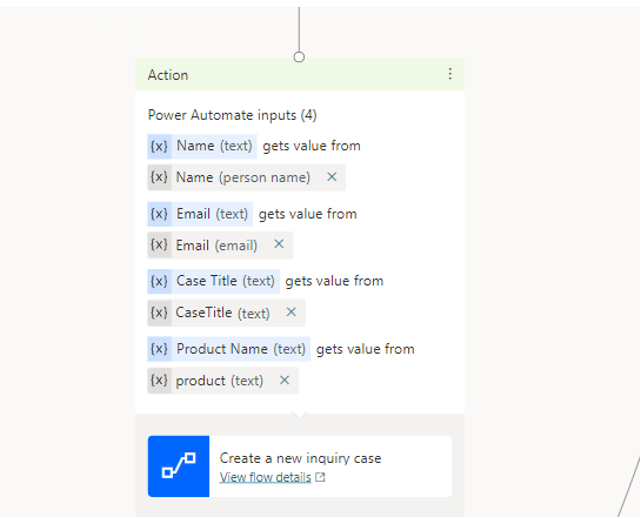
Power Automate flow:
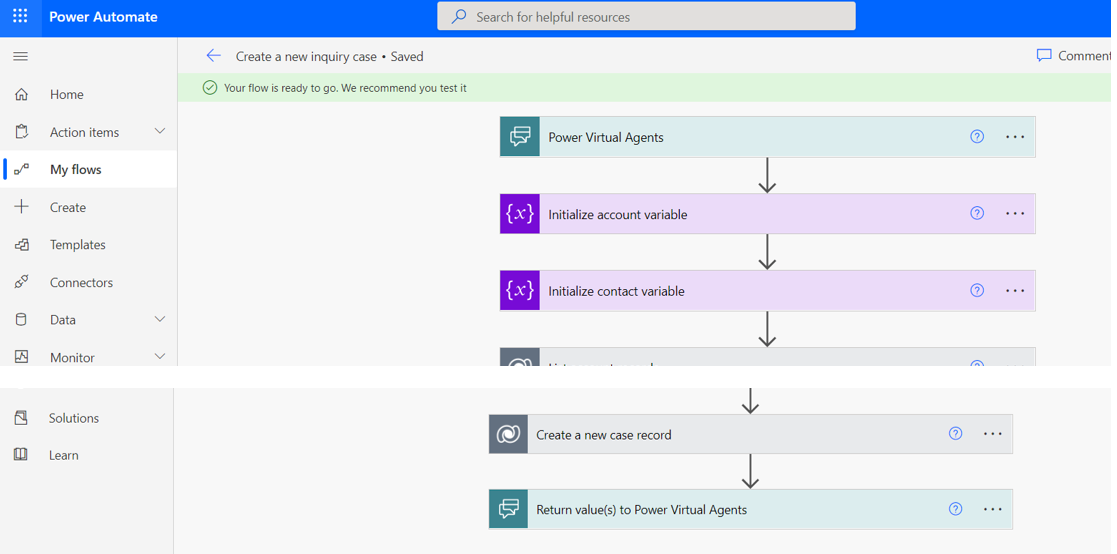
Now, your bot is ready. Publish your bot and test in you demo website.
Test bot screenshot in demo website:
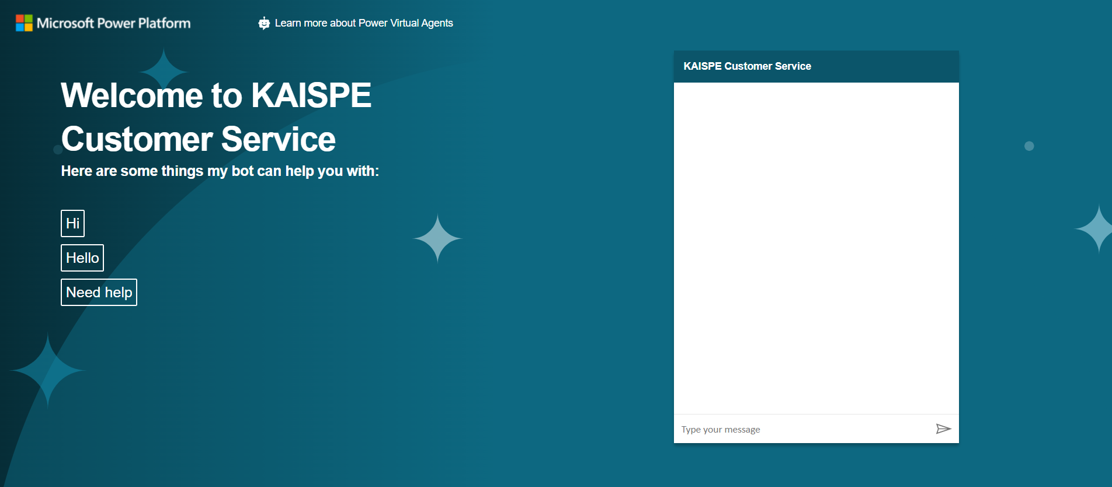
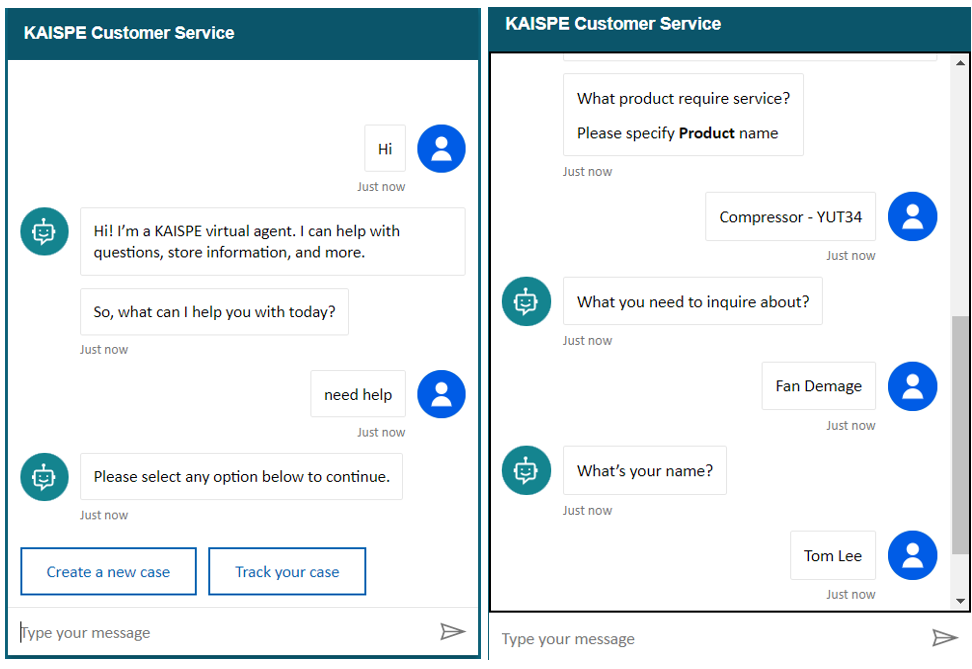
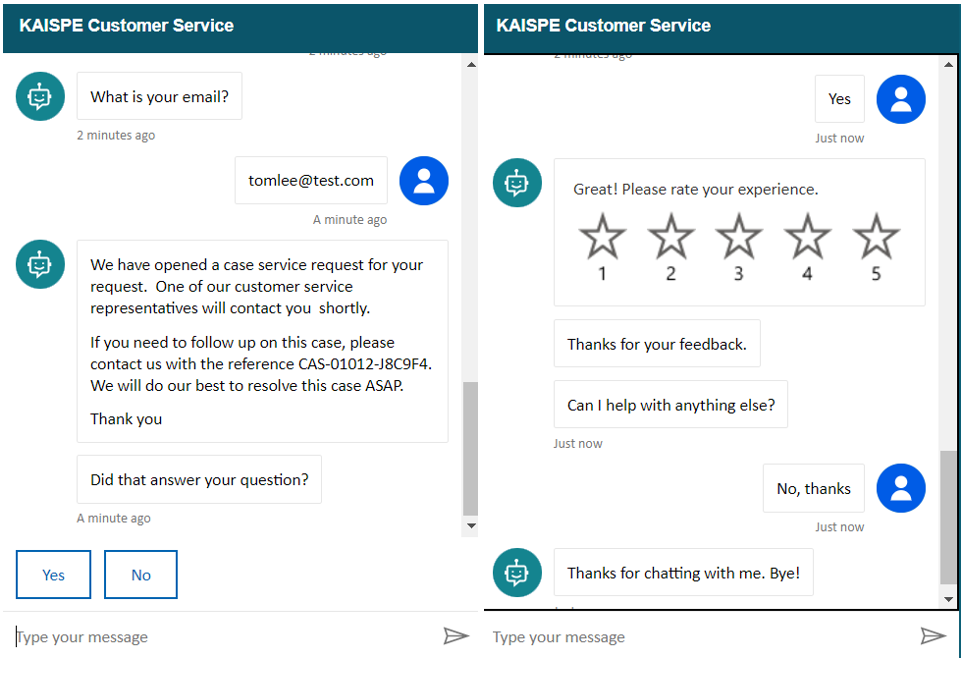
Hope you like this blog. If you have any query regarding this, please feel free to contact us or visit our website KAISPE LLC.




