Overview
In today’s interconnected world, language barriers can hinder effective communication and limit the reach of business applications. However, with the power of Text Translation AI Models integrated into PowerApps, these barriers can be overcome. In this blog, we will explore how Text Translation AI Model can enhance PowerApps by enabling real-time language translation and creating a more inclusive and globally accessible user experience.
Discover how the built-in Text Translation AI model in PowerApps revolutionizes the way we create and interact with applications across languages. Uncover the benefits, best practices, and practical insights to enhance your user experience and expand your app’s reach globally. So, get ready to unlock a world of limitless possibilities!
Setting up PowerApps for Text Translation
To begin utilizing the built-in Text Translation AI Model in PowerApps, there is no need to set up a separate connection or obtain API keys. The model is readily available within the platform, making it easily accessible for all PowerApps users. This eliminates the hassle of external setup and allows for a seamless integration process.
Integration and Implementation
The integration of the built-in Text Translation AI Model into PowerApps is a straightforward process. To implement the translation functionality, you can simply add relevant controls, such as a language selection dropdown and a translation button, directly onto your canvas app.
Step 1: Design the User Interface
Start by designing the user interface of your canvas app. Add the necessary controls to enable language selection and translation. For example, you can include a language dropdown control and a translation button.
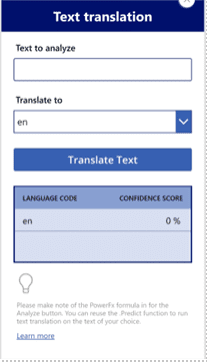
Step 2: Configure Language Selection
Next, configure the language selection dropdown control. Bind the control to a data source or populate it with a list of languages supported by the Text Translation AI Model. Consequently, this allows users to choose the desired source and target languages for translation to the built-in model.
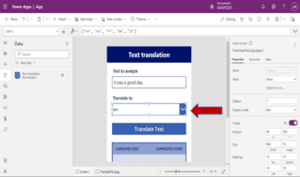
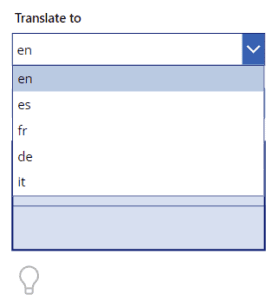
Step 3: Implement Translation Functionality
To implement the translation functionality, associate the translation button with the Text Translation AI Model. Define an action or function that triggers the translation process when the button is clicked. This action will send the selected text for translation to the built-in model.
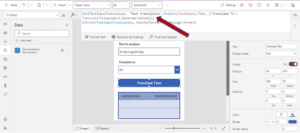
Step 4: Display Translated Text
Once the translation is complete, display the translated text to the user. You can use a label control or any other suitable control to display the translated output. Bind the control to the translated text variable or property, which will be updated with the translated result.
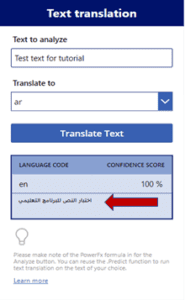
Step 5: Fine-tune and Refine
After implementing the basic translation functionality, you can fine-tune and refine the integration as needed. This may involve handling any potential errors or exceptions, optimizing the translation algorithm, or incorporating additional features provided by the built-in Text Translation AI Model. The built in model has access to more than 90 languages and we can incorporate them in our app by just using the standard language codes.
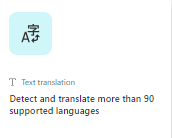

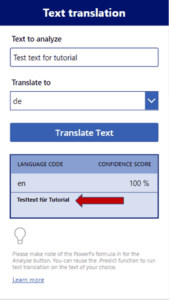
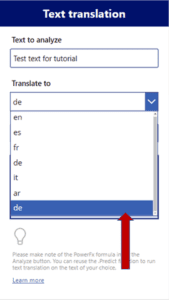
Another way to customize this model according to the requirements is to just pass a DataSource instead of an array of language codes. A DataSource can be, SharePoint or MySQL which contains all the language codes needed in the application.
In the screenshot below, I have used a variable that contains the data of a SharePoint list of all the standard language codes.
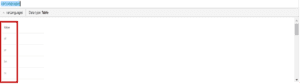
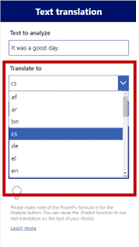
Text Translation AI Model (Power Automate Flow)
In addition to integrating the built-in Text Translation AI Model into PowerApps, you can also leverage its capabilities within Power Automate flows. This allows you to incorporate language translation functionalities into your automated workflows. Here is how you can utilize the Text Translation AI Model in Power Automate.
Conclusion
Integrating the Text Translation AI Model into your PowerApps offers significant opportunities for expanding your business reach and improving customer satisfaction.
By incorporating the Text Translation AI Model, you can cater to a diverse global audience. Break down language barriers and provide a seamless multilingual experience to users around the world. This opens new markets, allows for international expansion, and enables you to connect with customers who may have previously been excluded due to language constraints.




