QuickBooks’ custom connector using Microsoft Power Platform allows us to integrate QuickBooks with other software applications, such as organization’s CRM or inventory management system. This allows us to automate tasks, such as updating customer information or creating invoices, and eliminates the need to manually enter data into QuickBooks. By utilizing the custom connector, you can streamline your business operations and improve efficiency. Additionally, the custom connector can also be used to extract financial data from QuickBooks to be used in analytics and reporting.
Today, we will be implementing the Power Platform custom connector for QuickBooks. The custom connector allows for seamless integration of QuickBooks with other software applications, such as our canvas power apps. This integration will enable us to automate various tasks, including updating customer information, creating invoices, and tracking inventory levels, which will ultimately improve efficiency and streamline our business operations.
Overall, the implementation of the custom connector of QuickBooks in conjunction with our PowerApps canvas app will greatly enhance our organization’s operations and aid in achieving our business goals.
Pre-requisites:
Intuit Developer Account: https://developer.intuit.com
Intuit QuickBooks Online app: Create and start developing your app (intuit.com)
Postman: https://www.getpostman.com/apps
Microsoft Office 365 Subscription:
– A trial subscription works if it includes Microsoft PowerApps and Microsoft Flow.
Once you have created your developer account at Intuit:
Go to Dashboard
Create an app.
Create Postman Collection
Go to,
API Docs & Tools -> Postman
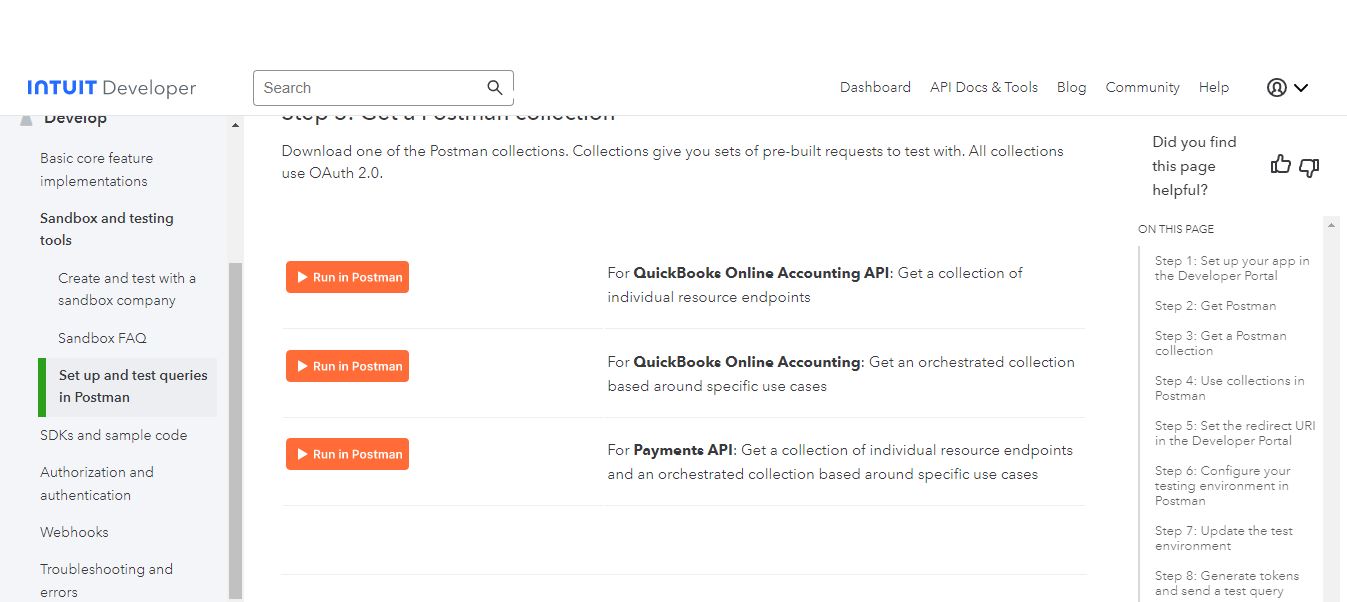
Choose a Postman collection to download. You can test with sets of pre-built requests provided by collections.
Use Collections in Postman
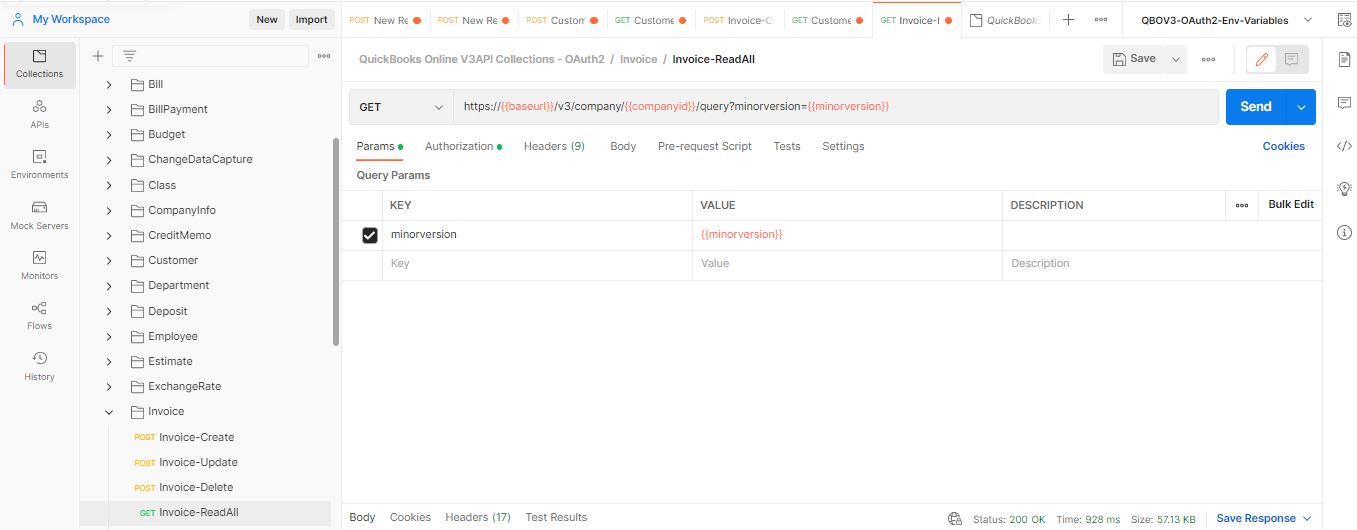
Create a new collection in postman and use the pre-built requests from the collection we downloaded. You can just bring and of the requests in your new collection by just drag-and-drop. Like we want to read all invoices. We use Invoice-ReadAll.
You’ll see the URL like this
https://{{baseurl}}/v3/company/{{companyid}}/query?minorversion={{minorversion}}
Replace all the variables in the URL.
If you’re using Sandbox Environment, replace {{baseurl}} with sandbox-quickbooks.api.intuit.com
If you’re using Production QBO Environment, replace {{baseurl}} with quickbooks.api.intuit.com
Replace the {{companyid}} with your Company ID
To find your Company ID
If you’re using Production QBO Environment,
Go to Quickbooks
Go to Settings -> Account and settings
In the left panel, go to Billing and subscription
If you’re using Sandbox Environment,
Go to intuit developer (developer.intuit.com)
API Docs & Tools -> Sandbox
There you’ll see your Sandbox Environments
Copy the Company ID written with Sandbox
Replace the {{minorversion}} with 8
Now your URL would be like
Example:
https://sandbox-quickbooks.api.intuit.com/v3/company/4620816365265730600/query?&minorversion=8
Get New Access Token
In Postman, in the Authorization tab, we will set all the values below in the required fields.
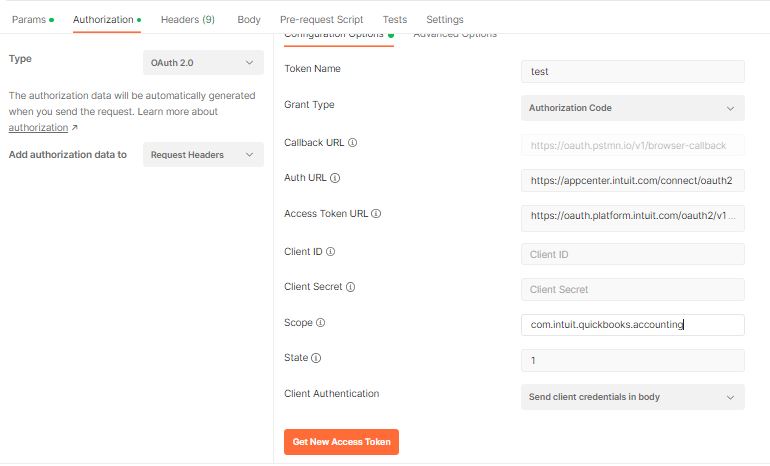
Now Go to make.powerapps.com
Go to Dataverse -> Custom Connectors ->
Press +New Custom Connector
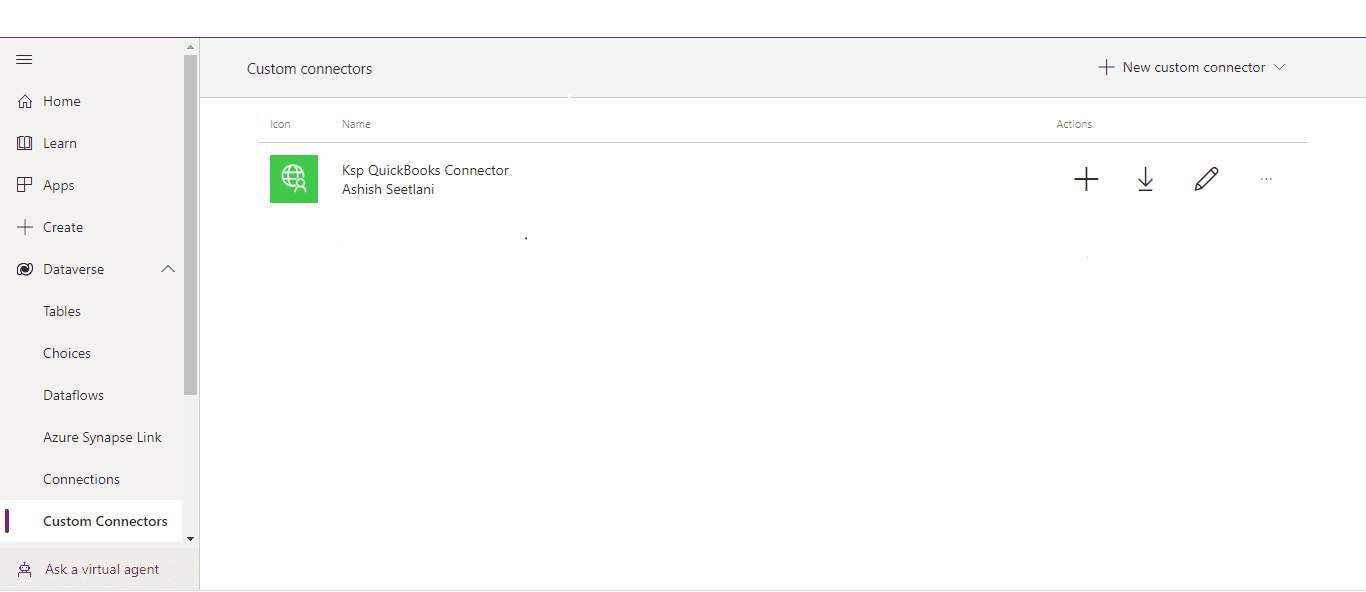
Give a name to your connector, we’re using here “Kaispe QBO Sandbox”
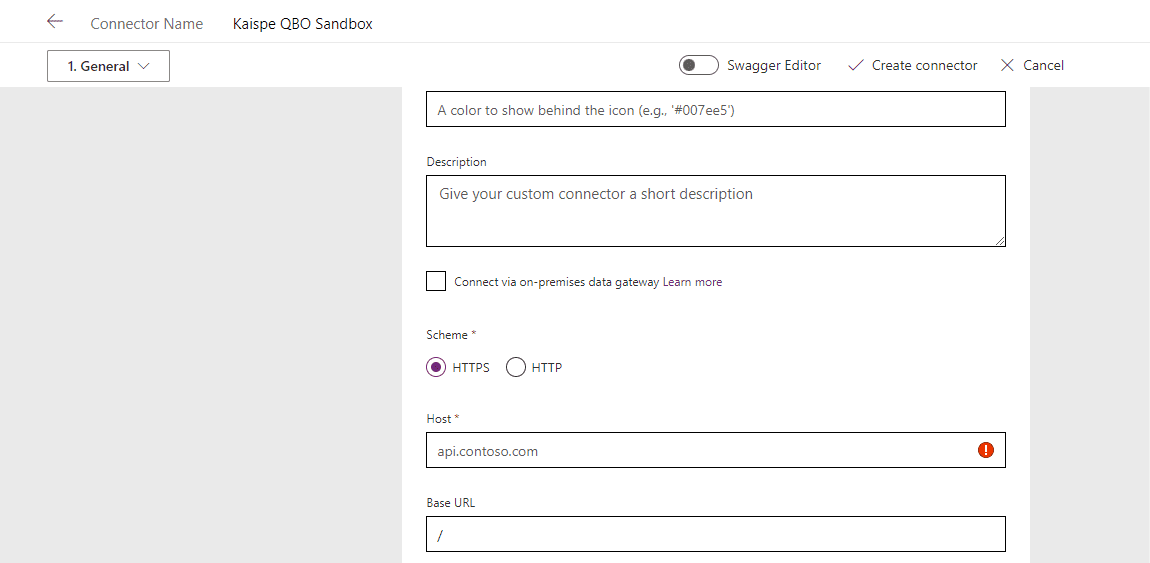
Enter sandbox-quickbooks.api.intuit.com in Host
Now in the Security tab
Token: Name: Give a name to the Token
Callback URL: https://www.getpostman.com/oauth2/callback
Auth URL: https://appcenter.intuit.com/connect/oauth2
Access Token URL: https://oauth.platform.intuit.com/oauth2/v1/tokens/bearer
Client ID: [Your QuickBooks Online app Client ID]
Client Secret: [Your QuickBooks Online app Client Secret]
Scope: com.intuit.quickbooks.accounting
State: 1
Host: sandbox-quickbooks.api.intuit.com
In the Definition tab
Enter your URL in URL Box.
Write Accept in the Header
The appearance will be like this
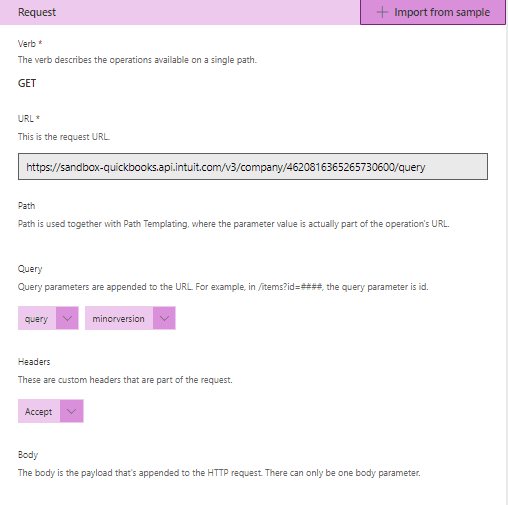
Now just go to next and create the connector.
Now Go to Dataverse -> Connections
And create connection for the Connector you just created.
Now we can read and write data from, and in QuickBooks in PowerApps with the help of Custom Connector.
We have shown the Create Read Update and Delete (CRUD) actions with basic screens in Power Apps.
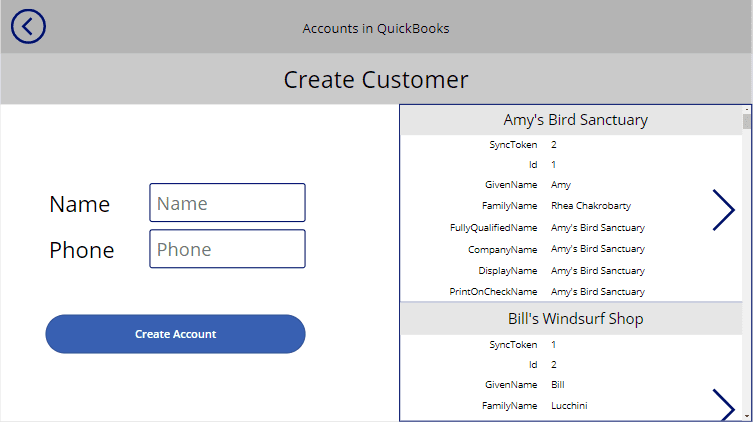
We can update and delete any of the records in QuickBooks.
I hope you found it useful. If you have any queries, please feel free to contact us [email protected].




