Business Scenario: In our HR recruitment application, we encounter a challenge where candidates submit their resumes through a website. However, the website only provides us with the URLs and Blobs of the resume attachment instead of the actual file. This poses a problem as relying solely on URLs can lead to broken or inaccessible links, security concerns, and difficulties in collaboration and tracking.
How to Address the issue?
To address this issue, we have implemented a solution within our app. We have developed a streamlined process that automatically converts the URLs into actual resume attachments. This ensures that we have direct access to the resumes, making it easier to review, collaborate, and track candidate information throughout the recruitment process.
How the process goes on?
When the flow starts, it goes through a series of steps to turn URLs and Blobs into attachments using the HTTP action. To do this, we use the “GET” method in the HTTP action and provide the URL of the content we want to convert. This way, the system can easily change the content into attachments that can be easily accessed and used.
- Once the flow is triggered.
- Use the HTTP action to convert the URLs and Blobs into attachments.
- In the HTTP action, Choose Method as ‘GET’ and insert the URL in the URL section.
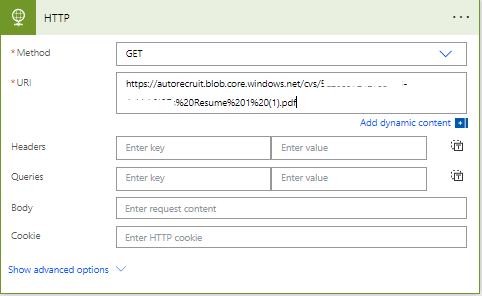
Below is the snapshot of the result of the action after running the flow. The body returned by the action is in JSON format.
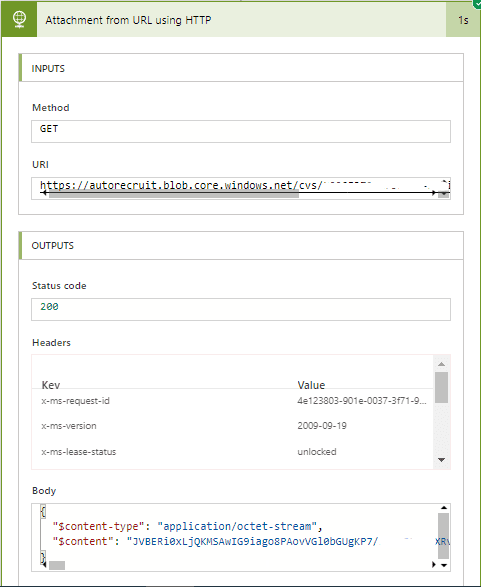
This action brings attachment to the body. In the dynamic content of Power Automate, you will see the body returned by this action; in the body, you will have the attachment.
Why this solution is effective?
The simplicity and efficiency of this solution significantly improve the overall recruitment process. HR teams can now conveniently review, collaborate, and track candidate information without relying on precarious URLs. By directly accessing the resume attachments, recruiters can ensure data integrity, maintain a smooth workflow, and enhance the candidate experience.
In the dynamic content of Power Automate, you will see the body returned by this action, and in the body, you will have the attachment.
I hope you found it useful. If you have any queries, please feel free to contact us [email protected]




